How to Turn Off Windows 11 Notifications?
Windows 11's notification center sends app notifications to your desktop. To disable notifications in Windows 11 for specific apps, go to System Settings. You choose when to get certain notifications.
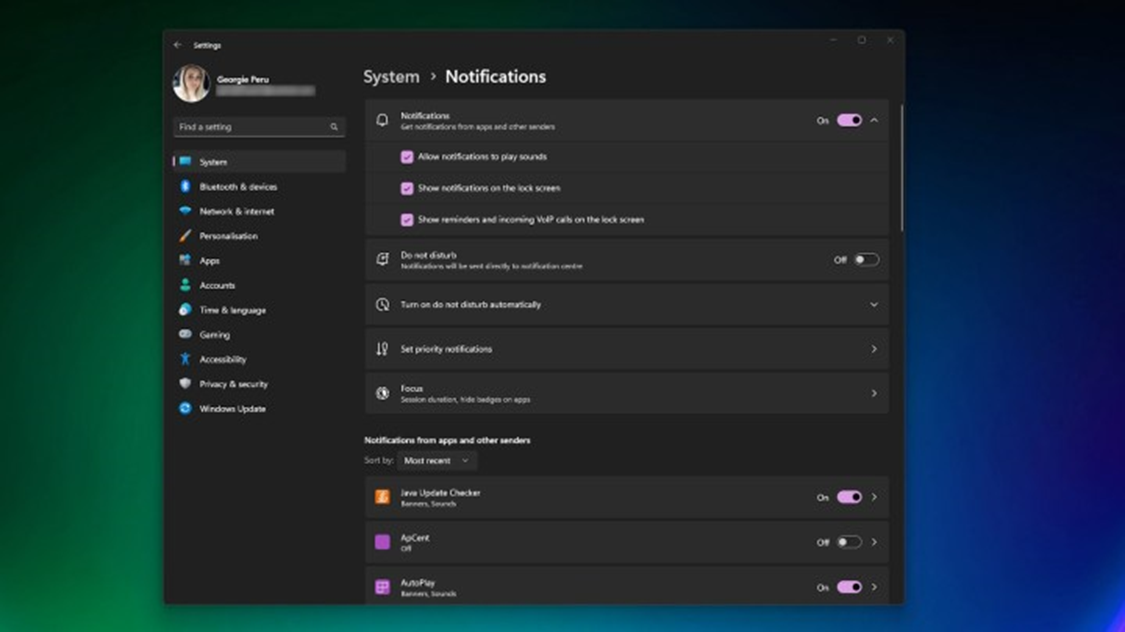
How to Disable Windows 11 Notifications?
Windows 11 notifications aren't always useful. You can set notifications, prioritize apps when do not disturb is on. By knowing how to turn on Windows 11 notifications, you can ensure you only receive important information when you need it.
To customize Windows 11 notifications, follow these steps. This will enable app notification toggling on your device.
Step 1
Go to Start> Settings> System> Notifications.
Step 2
Expand Notifications, toggle notifications, banners, and sounds.
Step 3
To disable Windows tips and suggestions, find Additional settings and toggle options.
How to Use Do Not Disturb in Windows 11?
To limit notifications on Windows 11 to specific times, like outside of work, enable Do not disturb. Doing so ensures you stay focused on what matters.
Step 1
Choose Start> Settings> System> Notifications.
Step 2
Go to Do not disturb and toggle it on/off.
Step 3
To activate automatic Do not disturb, go to the Do not disturb automatic option and set a specific notification time.
How to Prioritize Notifications?
Windows 11's do not disturb settings halt unwanted notifications. However, some apps, like Mail, can stay in the notification center during do not disturb.
Step 1
Go to Start > Settings > System > Notifications.
Step 2
Go to Priority notifications.
Step 3
Add apps to pick which ones send notifications.
